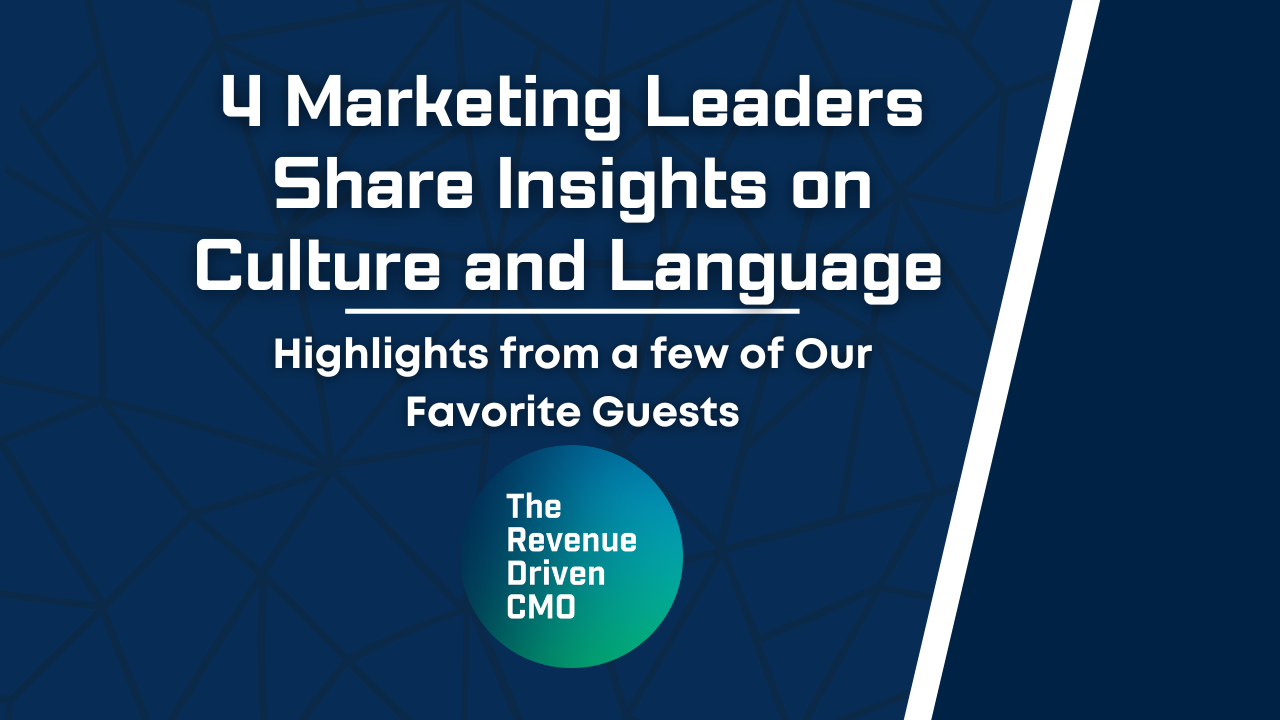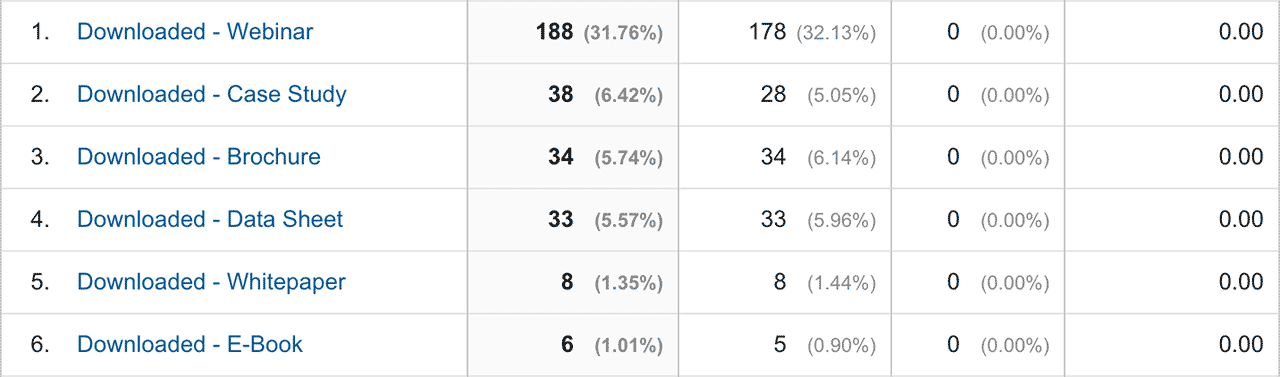
How To Create a Scalable Google Analytics Conversion Tracking Strategy For Your Website
Creating a Google Analytics conversion tracking strategy that can scale gracefully doesn’t need to be stressful or difficult, but for many people it can be.
Coming up with a scalable conversion tracking strategy comes down to the following:
Being organized and having a solid plan.
If your “plan” for tracking conversions is to do it as fast and easy as possible – you are inevitably going to have problems down the road.
Why?
Successful websites (and their respective businesses) grow over time. This means your conversion tracking strategy has to be built to scale – or you will inevitably fail (you like that rhyme?).
We have a ton of experience dealing with websites of all shapes and sizes – each with their own tracking needs and challenges. This article will outline the major areas to consider when re-working the Google Analytics conversion tracking strategy for your website.
Answering The Important Questions
Because every website is different, we need to first determine what kinds of activities we will be tracking. Here are some important questions to ask:
- What do you consider a conversion?
- How many different conversion points does my website have?
What do you consider a conversion?
Generally speaking, an action is considered to be a “conversion” when personal information is submitted through a web-form (thus placing the person into a particular stage in the businesses sales funnel). This could range from a simple newsletter submission to a free-trial sign up for your product or service.
“A user comes to webmechanix.com with the intent of looking for information about help with their PPC (Pay-Per-Click) advertising campaigns. The user decides that WebMechanix is an agency that fits their needs and submits our online contact form requesting a appointment for consultation.”
The action described above is considered a “Conversion”.
How many different conversion points does my website have?
Identifying conversion points on your website is invaluable when it comes to configuring goals inside Google Analytics (more on that later).
Below are some common conversion activities that may apply to your website:
- Contact Form Submissions
- Phone Calls (if possible)
- E-Book Downloads
- Whitepaper Downloads
- Webinar Registrations
- Free Trial Sign-Ups
- Product Purchases
- Newsletter Subscriptions
You’ll notice that we aren’t being extremely detailed in what specific conversion took place (e.g: “Webinar Download – 7 Strategies To Get More From Your Ad Budget in 2016”). You’ll understand why and how we will determine that later in this article.
Conversion Tracking
Once you have an idea of what your websites conversion points are, you need to take a step back and see the big picture.
A very common misconception is that one web form = one goal configuration in Google Analytics. For small sites with 2-3 conversion points this will work, but for larger companies with 100’s of different conversion points this isn’t feasible.
Google Analytics limits each view inside a property to 20 goal slots. This means, if a website had 75 different webinars we wouldn’t be able to create a goal for each individual webinar conversion – we would run out of goal slots.
Instead, we should create “catch all” goals that show total numbers of related conversion points. We’ll learn how to configure these in the section below.
Goal Configuration
You can track a conversion goal in two ways inside Google Analytics:
Event Based (Recommended)
Event based goals are triggered when an specific event is fired when a certain action takes place on a website. This often requires the help of a web-developer with knowledge of JavaScript.
Destination Based
A destination based goal is triggered when a URL is visited by a user. These are commonly referred to as “Thank You” or “Confirmation” pages.
So how do we track them? Take the following example:
“A clients website has 2 main conversion points: E-Book Downloads, and Webinar Replays. The client has 45 e-books and 32 webinars that require a form submission for a user to download. The client wants to see a monthly report of how many webinars and e-books were downloaded and which specific e-books and webinars had the most conversions.”
The example above outlines requirements for a tracking strategy. We need to track the total number of e-books and webinar downloads while also being able to see a micro breakdown of how many times a particular e-book or webinar was downloaded in a particular time period.
In order to achieve our clients reporting requirements in our example above, we’ll need to do two things:
- Setup a catch-all goal for both E-Books and Webinars
- Track each download using a Google Analytics event
Configuring Event Based Goals in Google Analytics
Google Analytics event tracking is configured around 5 main parameters:
- Category
- (required) – Must be a string.
- Action
- (required) – Must be a string.
- Label
- (optional) (default: null) – Must be a string or null.
- Value
- (optional) (default: null) – Must be an integer or null.
- Non-Interaction
- (optional) (default: false) – true/false.
The code for a specific event tracking call would look like this (text wrapped in [] are placeholder values):
ga( 'send', 'event', '[CATEGORY]', '[ACTION]', '[LABEL]', null, { nonInteraction: true } );You can configure a goal to fire when a particular event contains/matches one or more or the fields above. Following our example scenario above we’ll want to configure two goals that fire when the following happens:
Category=ConversionsANDAction=Downloaded - E-BookCategory=ConversionsANDAction=Downloaded - Webinar
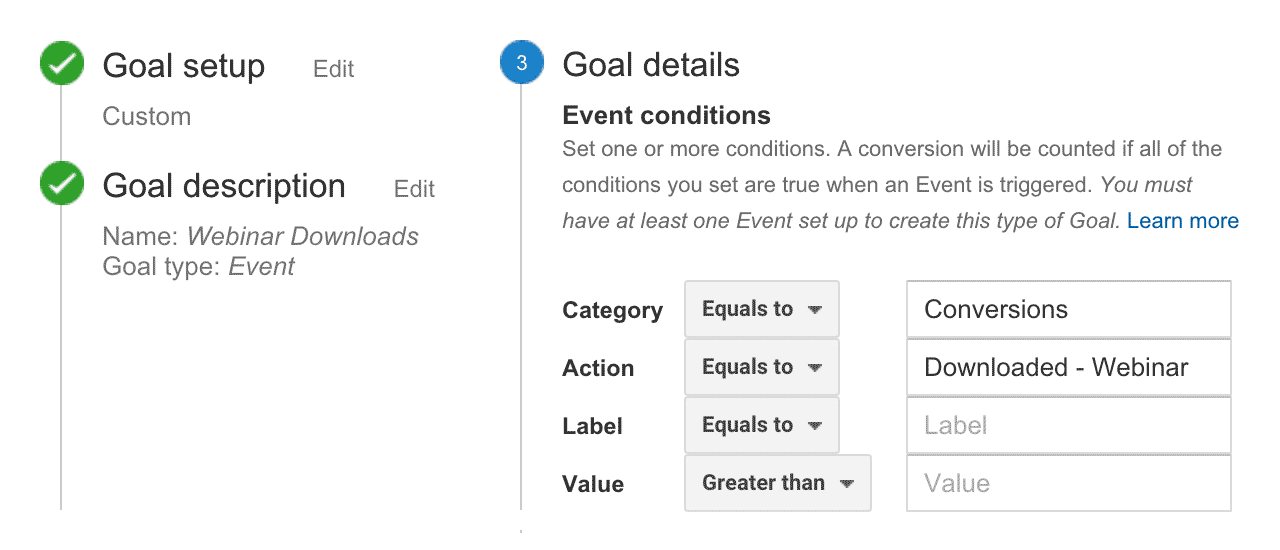
After we configure the goals inside analytics, we need to fire the JavaScript event code on our website to trigger the goal inside Google Analytics when the conversion has happened:
ga( 'send', 'event', 'Conversions', 'Downloaded - [E-Book/Webinar]', '[TITLE/URL PATH]', null, {nonInteraction: true} );For the sake of brevity we are using placeholder values in the code example above. We’ll want to replace the [TITLE/URL PATH] values above with the title or url path for each respective E-Book or Webinar. Additionally, we’ll also want to replace the [E-Book/Webinar] value above with type of conversion happening.
If you’re having problems writing the correct code for event tracking calls, we have created a handy event tracking generator tool that will do this for you. 100% free.
Installing the Code
If you aren’t familiar with JavaScript based goal configuration such as event tracking, you might be wondering how/where this code should be installed.
It all depends on how your websites forms work once submitted. Here are two of the most common ways web-forms work:
User is redirected
If the user is redirected to unique a “Thank You” or “Confirmation” page on submission, you can install the code to fire on that page. It is extremely important that this URL is unique and isn’t shared by multiple forms. Otherwise, you will fire events across all your forms and skew your data.
If the URL isn’t unique you’ll either need to have a developer dynamically change the event code to fire correctly for each form submission, or you’ll need to create separate urls for each form. (This is why I despise thank you pages).
Form is replaced with a message
If the form is replaced with an inline message on submission, you’ll need to fire the event when that message is shown but only after the form is successfully submitted. I can’t stress that last part enough – make sure that the event is only firing when the form is successfully submitted and not on page load or when it fails validation.
You may need help from a developer to make sure that the correct events fire at the proper time and place. This is especially the case when one form is shared across multiple assets or if your forms are custom configured inside a content management system. Need help? Request a consultation.
Viewing the Data
When the events are implemented correctly, we should start to see data populating into the event reports in Google Analytics under:
Reporting › Behavior › Events › Overview.
The Macro View
We’ll want to look inside the Conversions category data to see the breakdown of our event actions. This view will show the total number of conversions for a specific conversion point (e.g: Webinars). This view is great for two reasons:
- It shows a 50,000 ft view of the overall conversion activity in one screen.
- The unique event totals should match (or be extremely close to) the corresponding goals created for each conversion point.
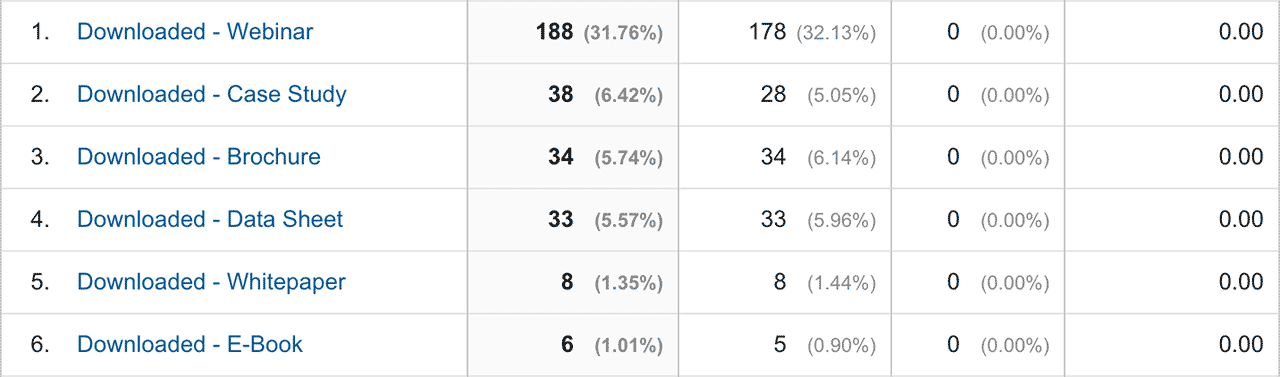
Additionally, we would also be able to see the overall numbers for both E-Books and Webinars by looking at the goal reports under:
Reporting › Conversions › Goals › Overview.
The Micro View
Additionally, we can drill down into the event label values for a particular event action to see what E-Books or Webinars were downloaded for a given timeframe. The example below is showing the individual download numbers for each webinar:
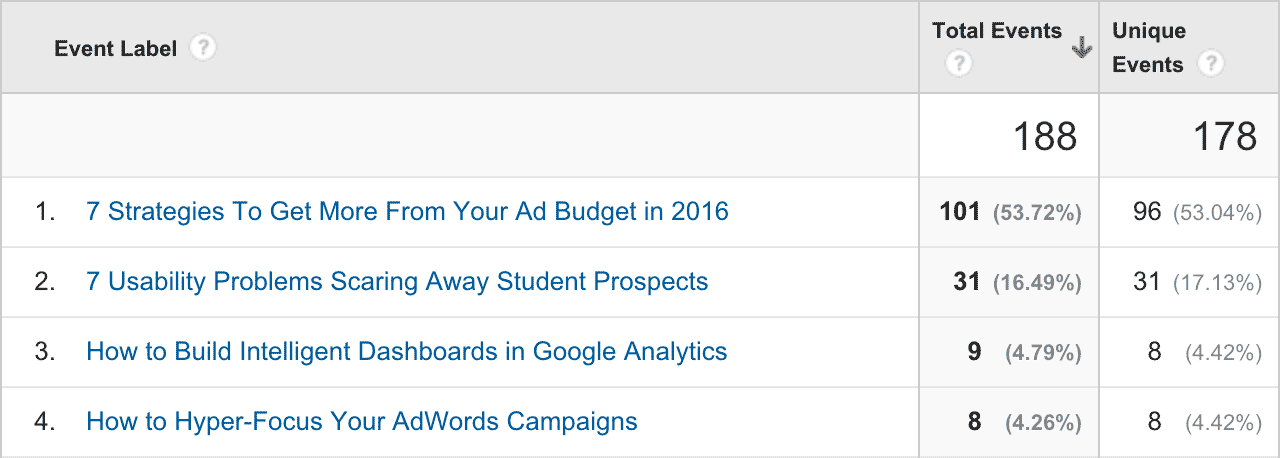
Final Thoughts
TL; DR;
Creating a scalable Google Analytics conversion tracking strategy doesn’t have to be such a pain in the neck. It all starts with a solid plan and sticking to it.
We highly encourage the use of event based goals to track conversions on your website over destination based goals. By leveraging event based tracking, you will allow your tracking strategy to scale with your websites conversion points, especially if you do decent amount of content marketing.
To briefly recap, here are some general guidelines for conversion tracking:
Do
- Catalog all conversion points
- Use event based goals
- Organize your conversion data into one main category
- Template out your event naming conventions and stick to them
Don't
- Start tracking without a plan
- Use destination based goals for everything
- Place all conversion events into different categories
- Have no standardization for your event naming conventions
Most newsletters suck...
So while we technically have to call this a daily newsletter so people know what it is, it's anything but.
You won't find any 'industry standards' or 'guru best practices' here - only the real stuff that actually moves the needle.