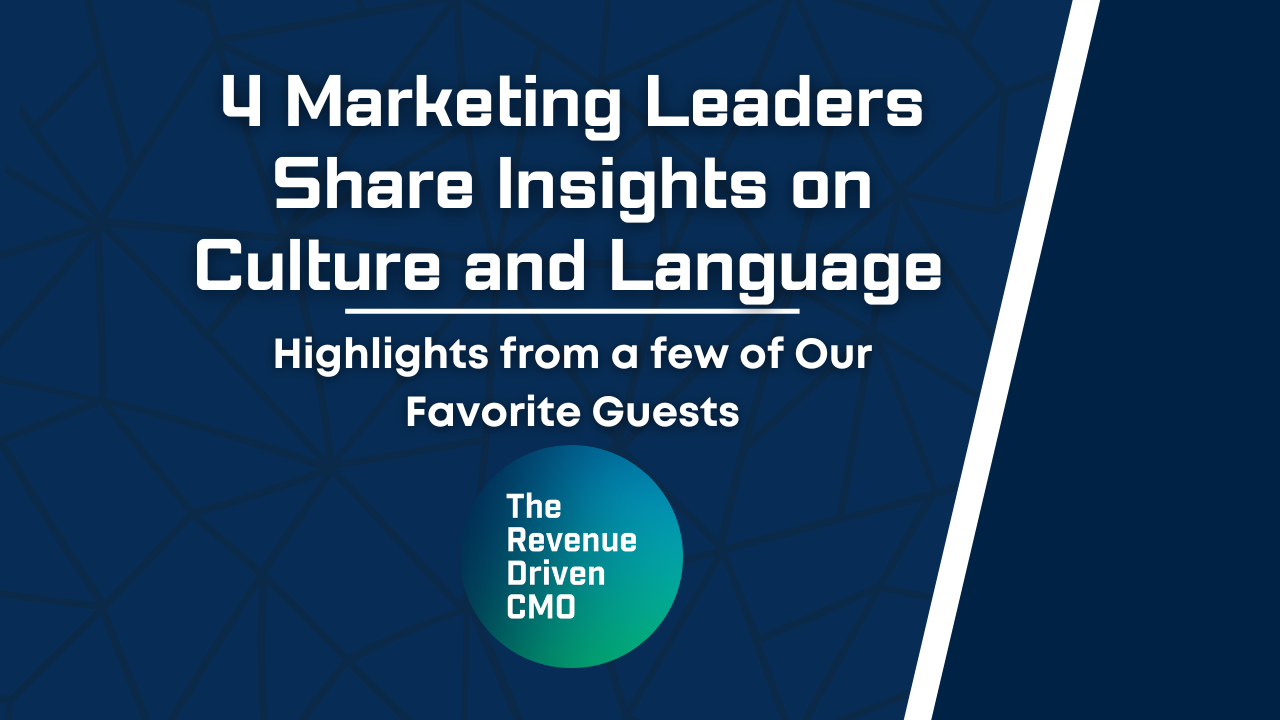GA4 Explore Tool: A user’s guide to GA4’s epic reports tool
If you are looking to recreate your favorite Universal Analytics reports in Google Analytics 4 — or build even better custom reports — look no further.
In this article, we will cover how to find your old reports, and how to build them in GA4’s explore tool so you can drill down even further.
Need help with your GA4 instance?
How to find your old Universal Analytics reports
If you would really like to see the UA version of your predefined report, try looking around a bit more. The organization of GA4 is a bit different from what you might be used to in UA.
Instead of showing all reports in the menu structure on the left, many of the predefined reports are linked from the overview sections. Try clicking into one of those sections and finding your old report. The following sections link to reports that are not found in the GA4 menu structure:
- Acquisition overview
- Engagement overview
- Monetization overview
- Demographics overview
- Tech overview
3 reasons to use the Explore Tool
But in GA4, there is more to life than just predefined reports. We now have the powerful explore tool. Here are some reasons to use the explore tool:
- Some UA Reports are Missing
GA4 is constantly changing as Google makes updates. I would expect some of the reports that are currently missing in their predefined forms to eventually make a return. But as of the writing of this article, here are a few of the reports that are still missing:
- Geo Location
- Behavior Flow Report
- Cross Device Reports
- Custom Variables Reports
- Benchmarking
- Breakdown existing reports in useful ways
You can easily build most standard reports in the explore tool, then break them down even further with added metrics and dimensions.
Here is an example of a report from Universal Analytics built in the explore tool, then expanded upon with additional breakdowns in GA4.
| UA | GA4 |
The explore tool interface has 165 predefined dimensions and 147 predefined metrics available for data display. If your property has custom metrics and dimensions, these are also available in the explore tool for use during analysis.
Additionally, you can break your data down further by custom and predefined segments that can be built on the fly.
- It’s one place to find all your data.
This should not go unstated because it is the biggest reason I preference the explore tool over predefined reports. Once you get used to how to explore tool functions, it is so easy to drag and drop metrics and dimensions. In fact, I find it easier to build even predefined reports here than navigate back to the main interface.
GA4 Explore Tool overview
The interface for the explore tool is very simple. Before we hop into each exploration type, let’s take a look at the standard interface.
Your variable window will always be the furthest left. It contains all options for the types of data you can add to your chart. Simply double click the data you want to see on your chart, or drag and drop over to the “tab settings” window.
The tab settings window will always be the second from the left. Here, you will find options for what is being displayed on your chart.
The settings that you see will vary depending on the exploration type that you have selected, but I have found these to be very self-explanatory. If at any point in time you are confused why your charts look a certain way, refer back to this window and you will likely find an appropriate setting.
The visualization window is the furthest to the right and will always display your data once you have added dimensions and metrics to the tab settings window.
Exploration types in GA4
There are six main exploration types: free form, funnel exploration, path exploration, segment overlap, cohort exploration, and user lifetime. Each type is described below with an example use case.
Free Form
This chart type allows you to make free-form charts. If the information you are looking for requires rows and columns to be displayed, you are most likely looking for this exploration. I find this to be one of the most useful and powerful tools in GA4.
Funnel Exploration
This chart type allows you to take a look at user journeys through your site. Use this tool when you are looking to analyze a multi-step funnel. I find this useful for checking product page to purchase dropoffs and completion rates of questionnaires.
Path Exploration
The path exploration chart is used to explore user pathways with tree graphs. This tool is much more powerful than any of the pathway reports available in UA because you can segment the data any way you choose. All custom and predefined metrics, dimensions, and segments can be utilized on this chart.
Segment Overlap
The segment overlap tool is used to produce venn diagrams. Use this tool to glean behavioral insights on cohort segments of your site users.
Cohort Exploration
This tool is used to view how user segments behave over time. If you are looking to investigate dropoffs per day, week or month, you will want to check out this tool.
User Lifetime
The user lifetime tool is used to investigate how your site users behaved during their entire lifetime as a site visitor or customer. This tool is useful for finding lifetime value metrics. Some examples include: the source/medium that drove the highest LTV over a single year, which of your ad campaigns are predicted to have users with the highest purchase probability.
Take your reporting to the next level with GA4 explorations
Hopefully by now, I’ve convinced you of the power and potential of GA4’s new explore tool. From more robust custom reports to more granular analysis capabilities, this tool allows you to dig into the data in ways that were difficult or even impossible in UA.
Test drive these explorations for yourself and see what new insights you can uncover today. You might be surprised at what you learn about your website and visitors as you uncover new pathways to performance.
And if you ever need a helping hand with GA4 implementation, contact us today. Our experts are standing by to get your GA4 instance set up and battle-ready.
Most newsletters suck...
So while we technically have to call this a daily newsletter so people know what it is, it's anything but.
You won't find any 'industry standards' or 'guru best practices' here - only the real stuff that actually moves the needle.