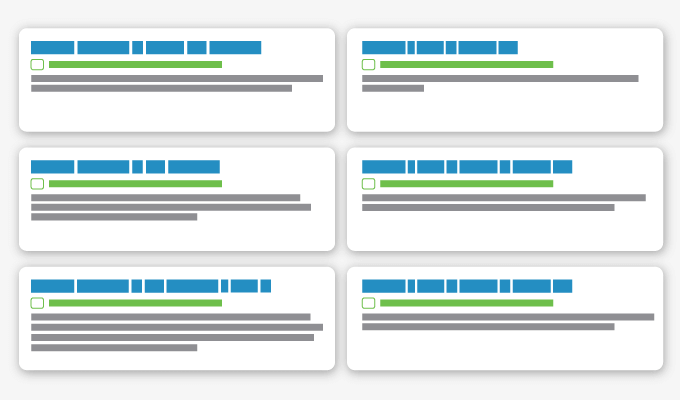
New ad format revealed: Google responsive ads & best practices
Google recently launched a new responsive ad format specifically for search; it’s currently in beta and not available to all advertisers. Luckily, we were given access to the beta version, tested some of its features, and saw some good results. The new format is unique because it gives advertisers a lot more ad space and uses Google’s machine learning technology to show users the best version of your ad.
In this article, I’ll explain what these responsive ads are, show how you create them, discuss some responsive ads best practices, and look at how to decrease CPC in AdWords by optimizing these ads.
What are Google responsive ads, and how do they work?
Google responsive search ads use machine learning to adapt and optimize your ads to your customers based on their search queries and devices. Google Ads does this by testing multiple headline-description combinations over time to determine which ad combination works best for conversion. This automated testing allows advertisers to efficiently test multiple ad variations and determine which ad copy speaks best to a specific audience.
This new ad format is incredible. Here’s why…
Google’s new ad format provides advertisers like you more space than ever before by letting you display up to three headlines (30 characters each) and two descriptions (90 characters each). Not all ads will display the max three headlines and two descriptions because the ads adapt to the ad space that is available on different devices. Since these ads are more adaptable than others, they allow advertisers to reach more people on a variety of devices and test ads efficiently.
Display format details
- Headlines: Up to three 30-character headlines
- Descriptions: Up to two 90-character descriptions
- URL paths: Two 15-character paths
The major difference between expanded text ads and responsive search ads is the number of headlines and descriptions you can add. With responsive display ads, you can enter up to 15 headlines and four descriptions for a single ad (compared to a mere three headlines and two descriptions for an expanded text ad). I would recommend using as many headlines and descriptions as possible to test various combinations.
Google responsive ads examples
Here are two screenshots of what responsive ads look like on Google SERPs:
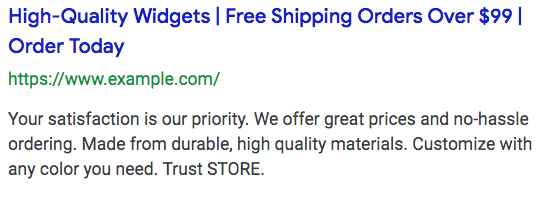
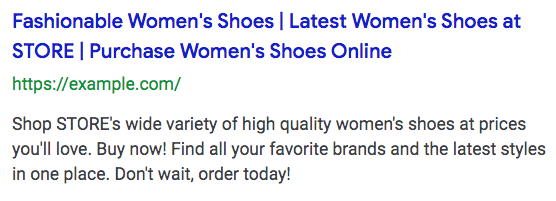
How to create responsive ads
Creating a responsive search ad is like creating a standard text ad. Follow these simple steps:
1. In Google Ads, go to the ad report of the ad group to which you would like to add a responsive search ad, and click the blue plus button.
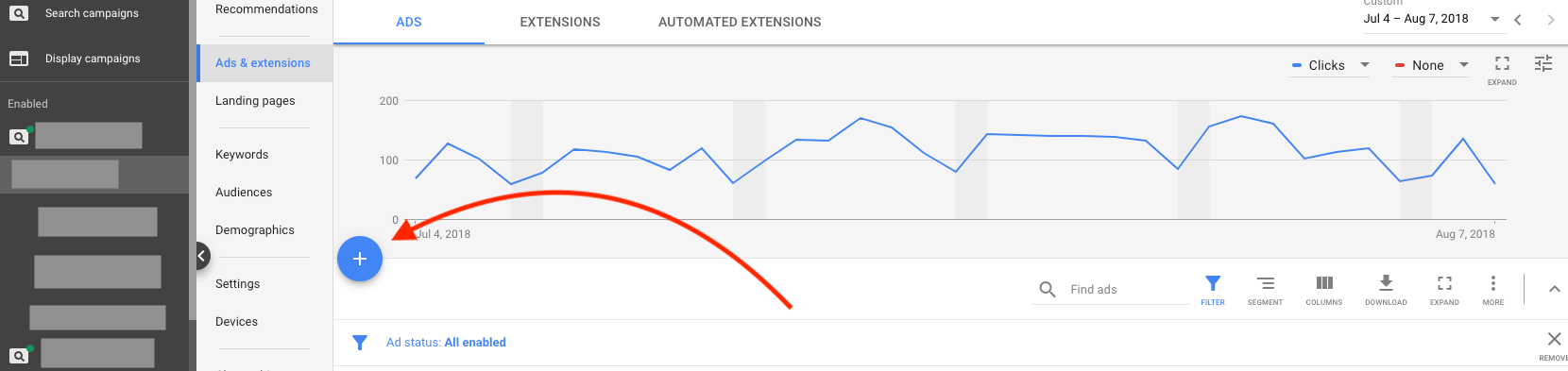
2. Select Responsive search ad from the drop-down menu.
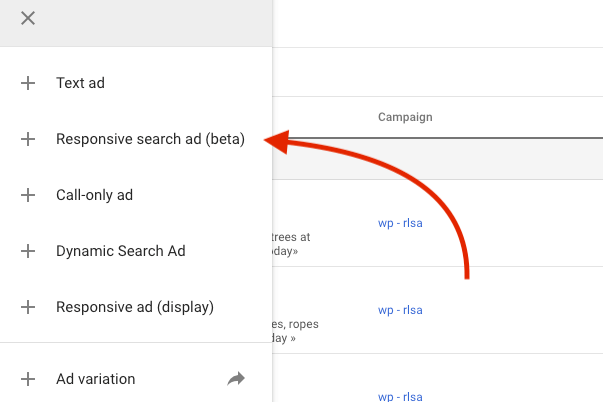
3. Add your final URL, paths, headlines, and descriptions.
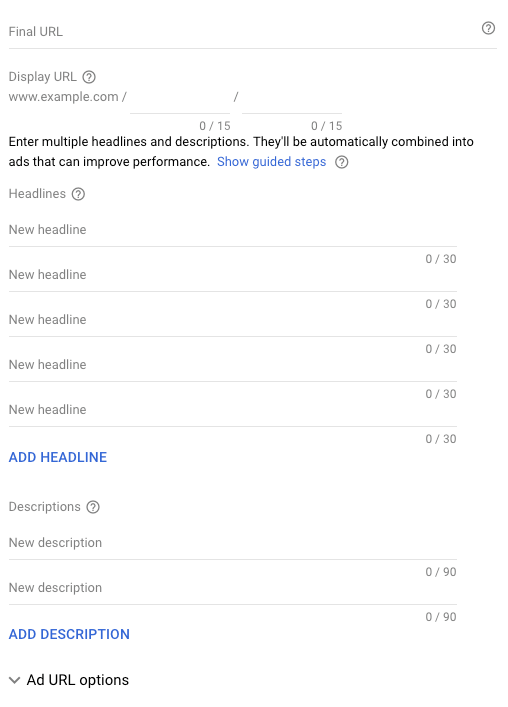
4. Hit Save. That’s it—you just created your first responsive search ad!
3 tips for creating amazing responsive search ads
Follow these three responsive ads best practices to get the most value out of your ads:
1. Use all the available headlines and descriptions. Maximizing your headlines and descriptions benefits you in two ways. First, this lets Google test as many ad combinations as possible, which can improve performance. Second, by having multiple combinations, you can compete in many more auctions, which can improve the amount of traffic you get.
2. Make sure you create distinct headlines. The ability to add 15 headlines presents an excellent opportunity to test different ad ideas. Create headlines that are unique, and don’t worry about maxing out the character limit. Make sure to include a few headlines with the keyword, a few with a CTA, and a few with your unique benefits or offer.
3. Don’t pin too many headlines. Google gives you the ability to pin a headline in a specific spot. For example, if I have to add a disclosure and always want it to show in Headline 2, I can pin it in that spot. However, you should avoid pinning too many headlines because doing so dramatically cuts down on the number of ad combinations Google can create.
Responsive ad reporting is still in its infancy
Currently, reporting on responsive search ads is limited; you can only see which headlines, descriptions, and combinations received the most impressions. Despite these limitations, this information is still useful when creating ads. When looking at the report for our responsive search ads, for example, I discovered Google highly favored a few headlines by showing them more often.
Out of the 15 headlines I wrote, Google determined a few to be the best for my audience. When building ads in the future, this suggests that I should use similar messaging or copy and avoid using the headlines that Google determined aren’t as relevant to my audience. But how do you see which headlines, descriptions, and combinations show most often?
1. Press the blue funnel button to filter by Ad type.
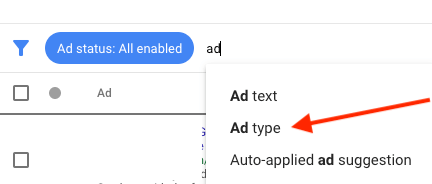
2. Select Responsive search ad from the drop-down menu that appears.
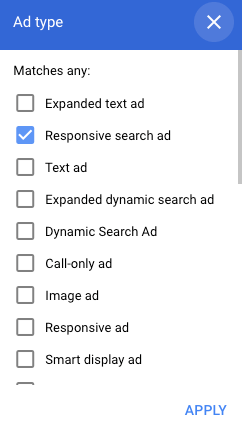
3. Click View asset details on the ad you’d like to view.
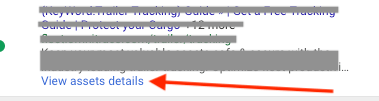
4. In the Assets report that appears, you can view which headlines and descriptions received the most impressions.
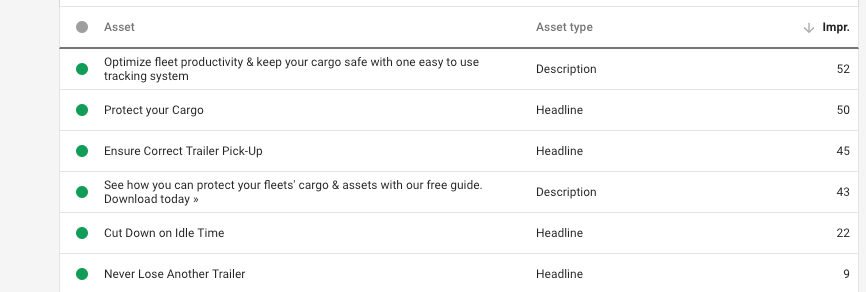
5. In the Responsive search ad combinations report below, you can see which ad combination of headlines and descriptions received the most impressions.
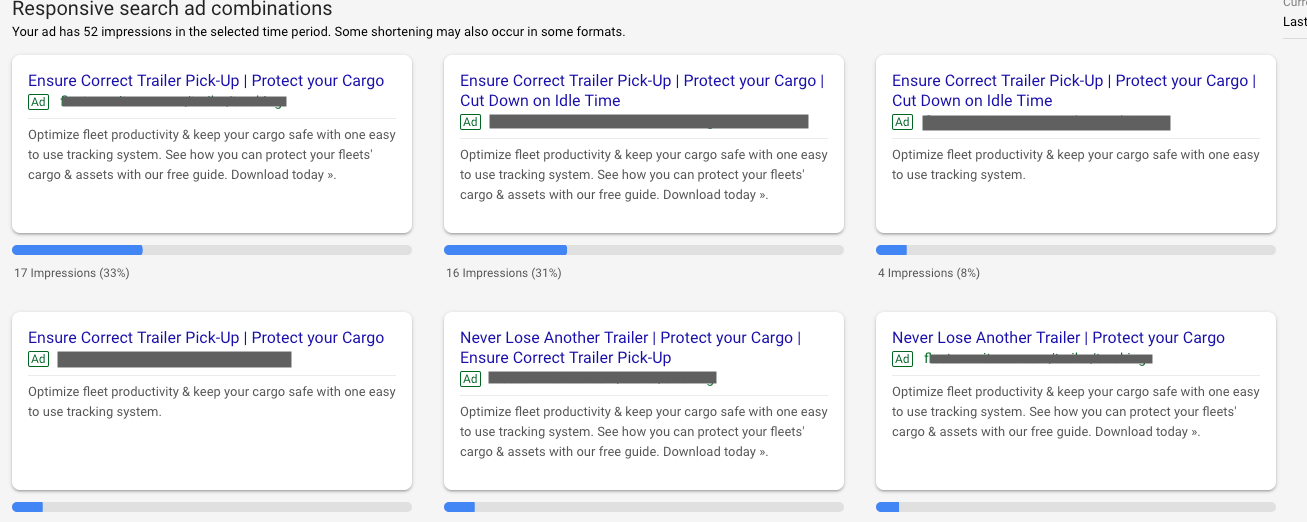
Our results with Google’s responsive text ads
We tested responsive ads when running Google Ads PPC management for a client. While we did not see our CTR improve as Google promised, our average cost-per-click (CPC) for responsive search ads was $0.77 less than that of our standard search ads, which led to a $10.58 cheaper cost per conversion. This result is likely thanks to the fact that Google’s machine learning algorithm displays the headline and description combination that it believes is most relevant to users, which increases ad relevance, leading to improved quality scores and lower average CPCs.

Delving a bit deeper, I observed my responsive ads performed well in some campaigns and poorly in others. The campaigns that performed well either saw a drop in average CPC or an increase in conversion rate.



While we saw success in most of our campaigns, the responsive search ads performed worse than standard text ads in a few campaigns. With that in mind, be sure to monitor your responsive search ads closely with a custom report and pause or test new ad copy if you see a poor performance once the ads have received enough clicks.
We also saw responsive search ads poorly perform when running multiple versions in a single ad group. During our experiment, we launched a second round of responsive search ads. The second group failed to gather enough clicks in the period to fully optimize. I would recommend only running one responsive search ad per ad group.
How do you feel about responsive search ads? Let me know in the comments.
Grab a free case study on how we helped a B2B software nonprofit beat a Fortune 500 company.
Read about using PPC and SEO keyword research together
Most newsletters suck...
So while we technically have to call this a daily newsletter so people know what it is, it's anything but.
You won't find any 'industry standards' or 'guru best practices' here - only the real stuff that actually moves the needle.






