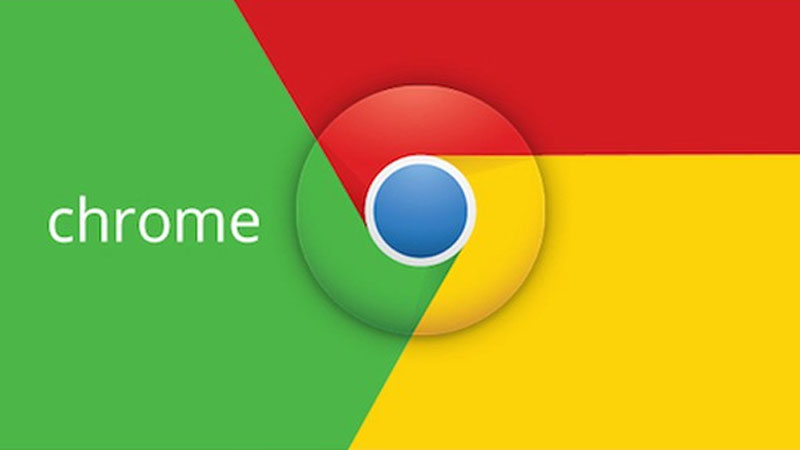
Use Google Chrome to Check Your 301 Redirects
Watch the video above to learn how to use Google Chrome (browser) to check your 301 redirects.
As you might know, 301 redirect is what Google (and other search engines) use to pass link juice.
So if you’re launching a new website with new URLs, retiring an old page, or fixing broken links, make sure the redirects you use are 301 redirects!
Here is the step by step:
- In Google Chrome browser, right click on the page and choose “Inspect Element”
- Click on the “Network” tab
- Click on the black dot at the bottom tool bar to “Preserve Log on Navigation”
- Enter the URL you want to check into the address bar & press enter
- Go back to your developer tools (the window that opened when you clicked “Inspect Element”)
- Scroll all the way up to the top and click the first entry
- In the right pane, click “Headers”
- The 3rd line down should be “Status” – If that reads “301 Moved Permanently” – You’re good to go.
Hope this helps you check your 301 redirects – definitely an important task in technical SEO.
Most newsletters suck...
So while we technically have to call this a daily newsletter so people know what it is, it's anything but.
You won't find any 'industry standards' or 'guru best practices' here - only the real stuff that actually moves the needle.






